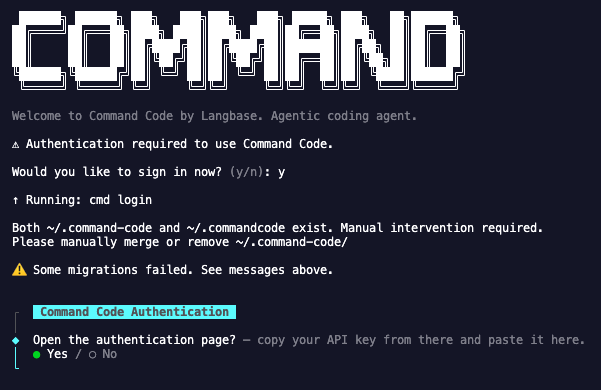
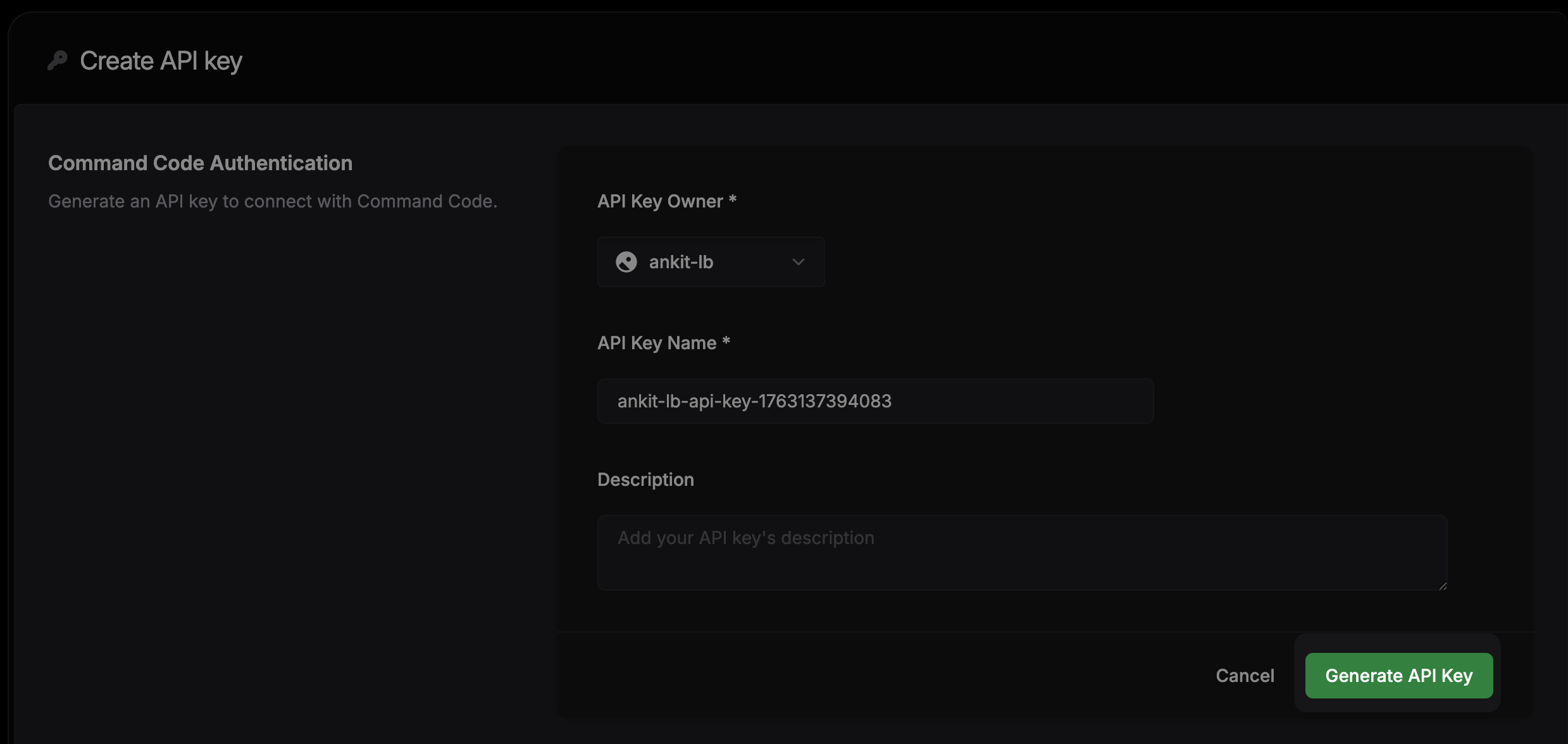
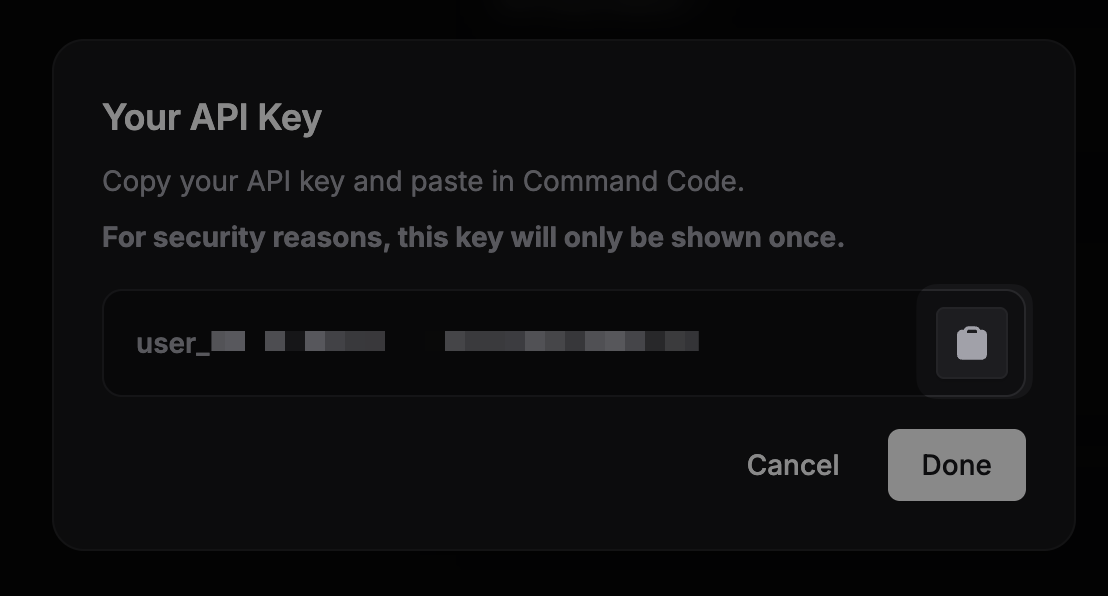
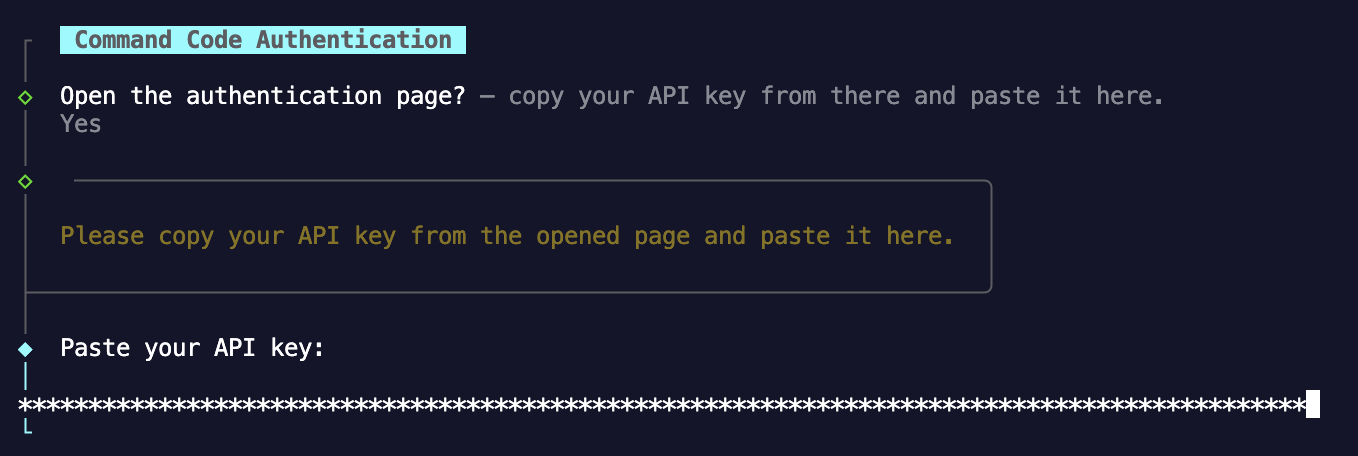
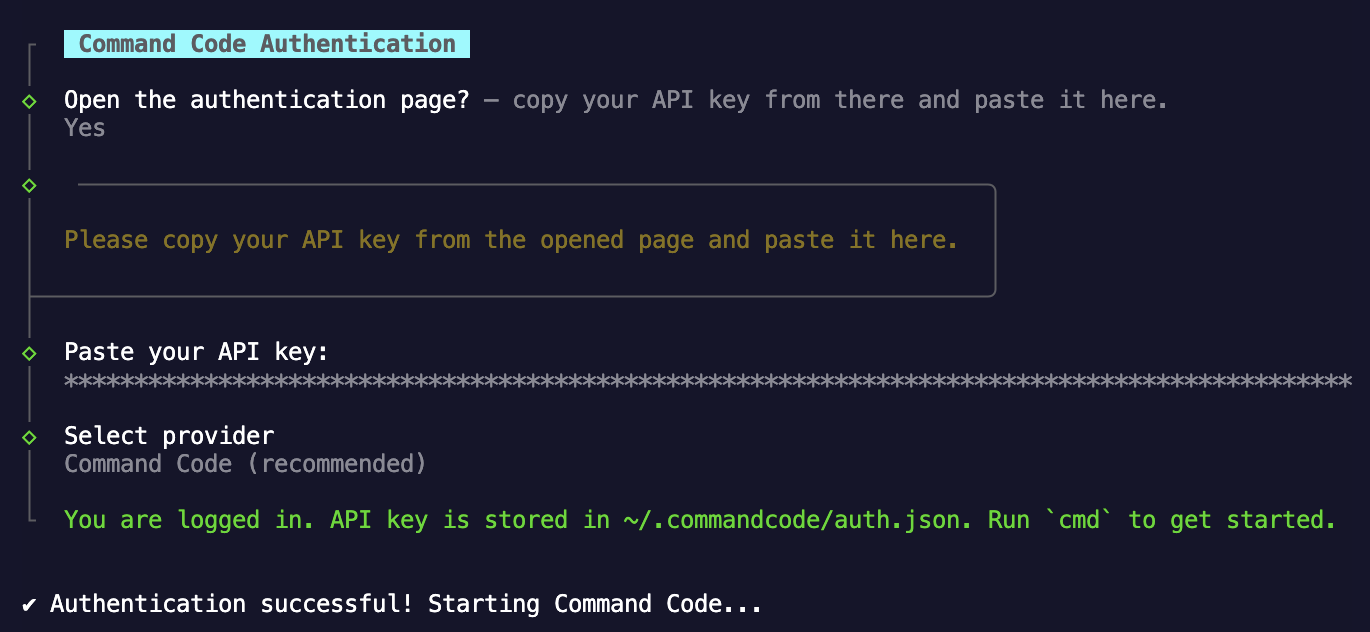
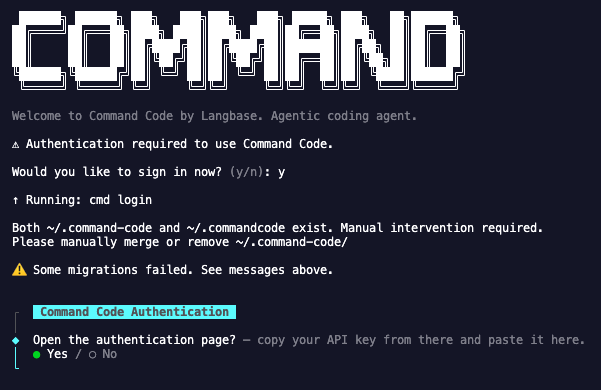
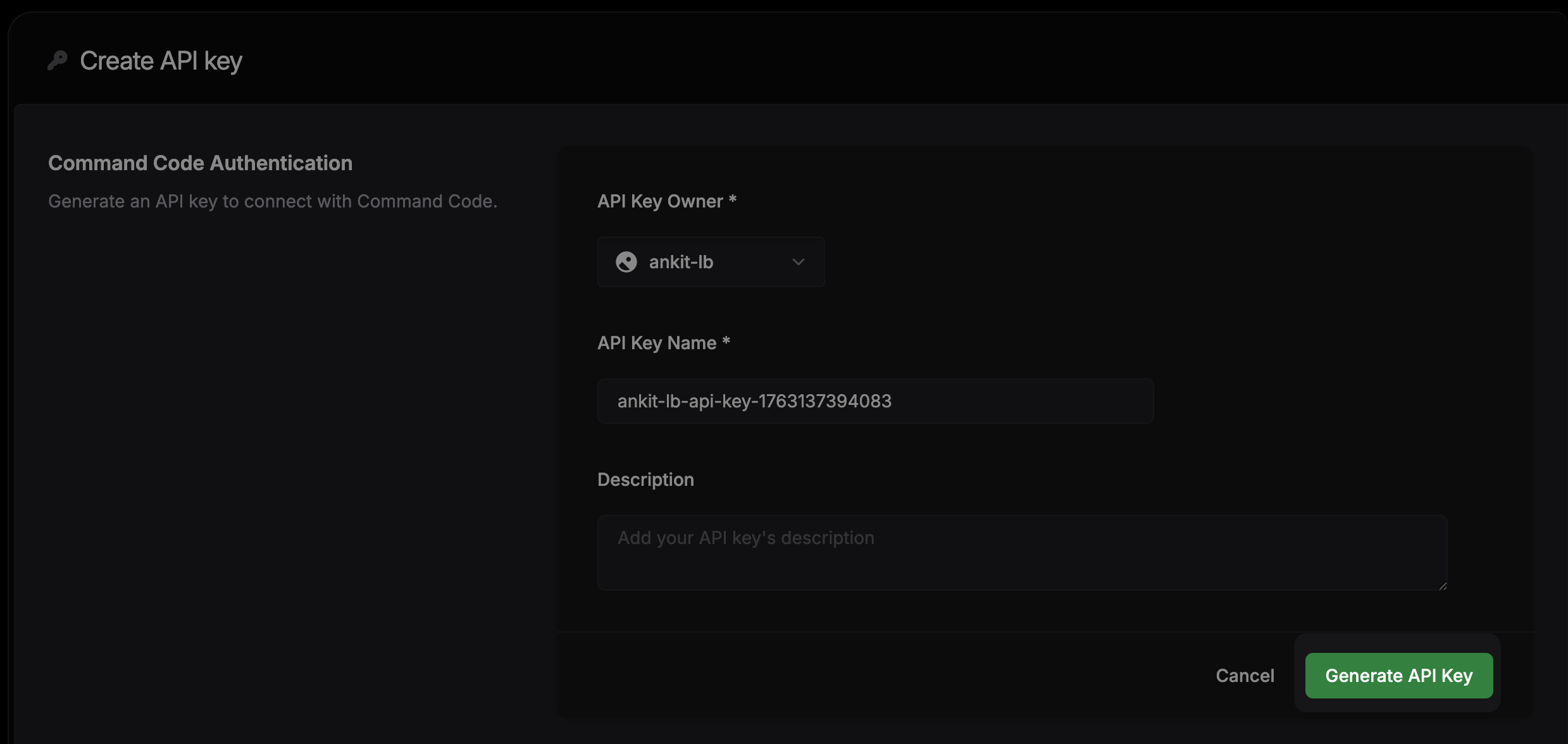
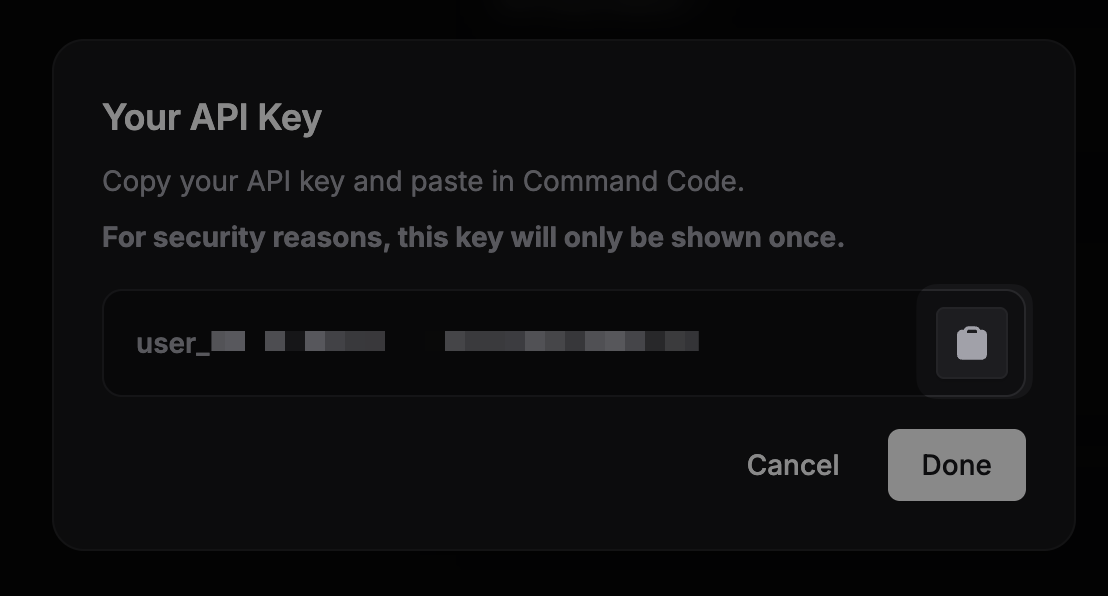
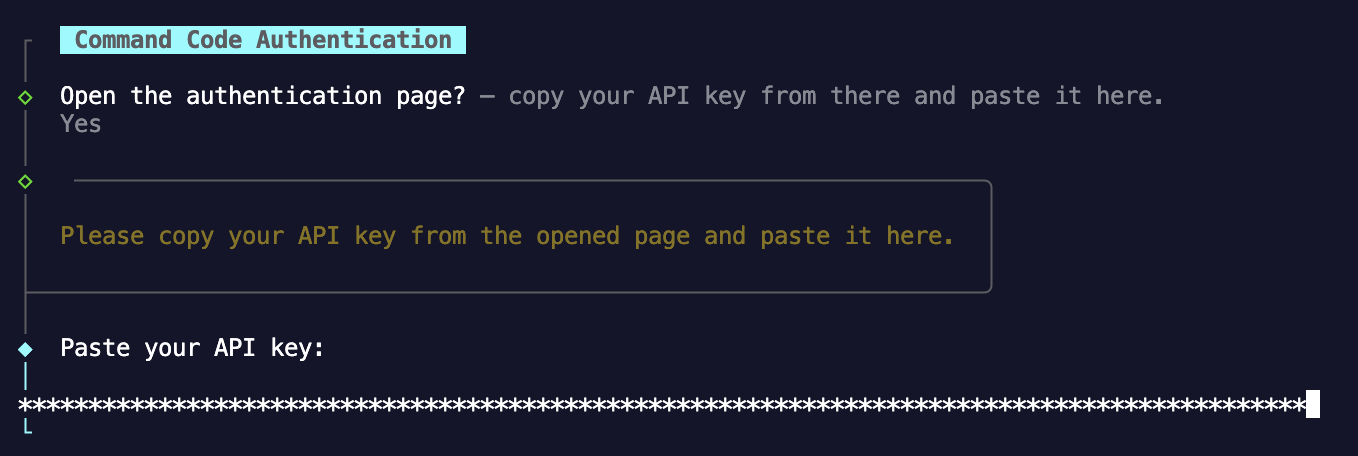
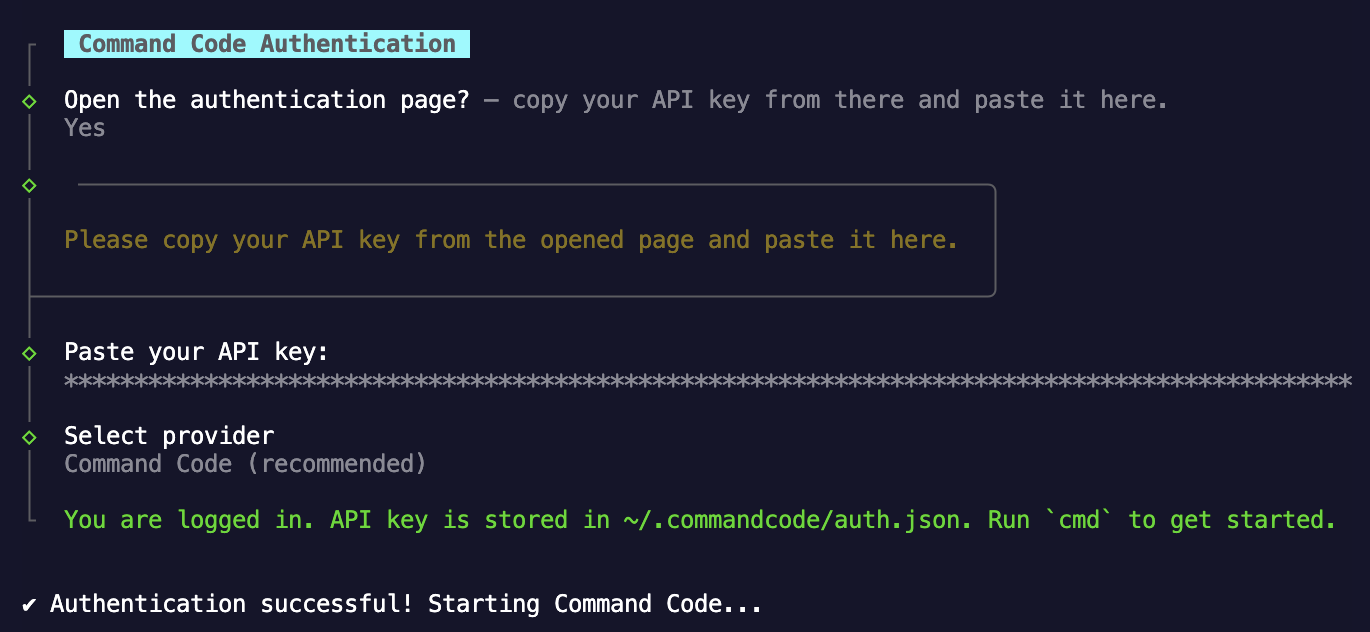
 ## How `taste.md` works
When you enable taste learning, Command Code will create a `taste.md` file in your `.commandcode/taste/` directory.
## How `taste.md` works
When you enable taste learning, Command Code will create a `taste.md` file in your `.commandcode/taste/` directory.
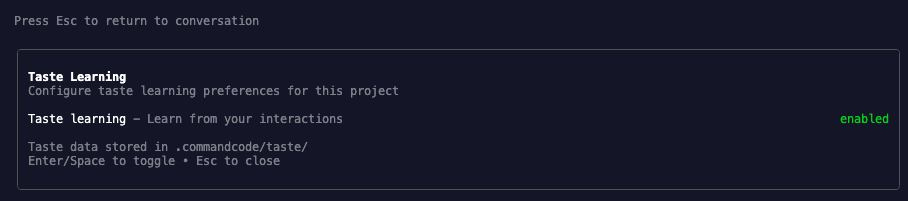 ## Example
## Example
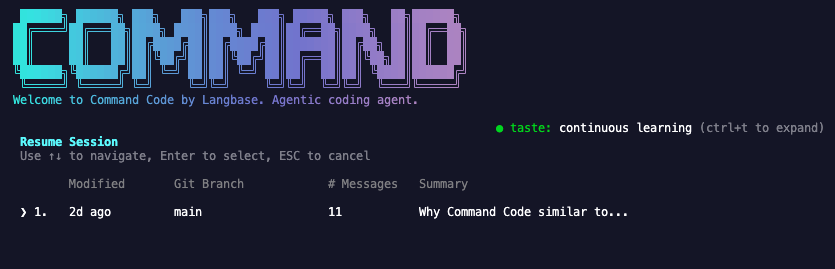 ## Examples
## Examples
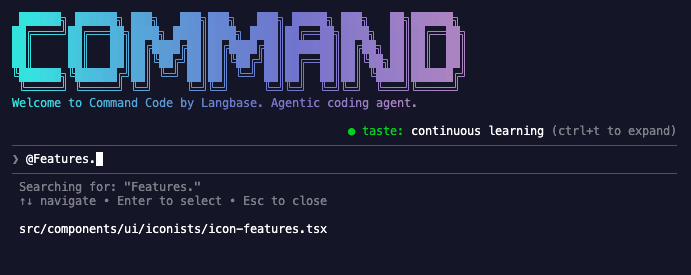 Command Code understands exactly what you mean and doesn't hallucinate paths.
## Next steps
- Build something cool with Command Code and see your taste in action
- Join our [Discord community](https://commandcode.ai/discord) for feedback, requests, and support.
Command Code understands exactly what you mean and doesn't hallucinate paths.
## Next steps
- Build something cool with Command Code and see your taste in action
- Join our [Discord community](https://commandcode.ai/discord) for feedback, requests, and support.
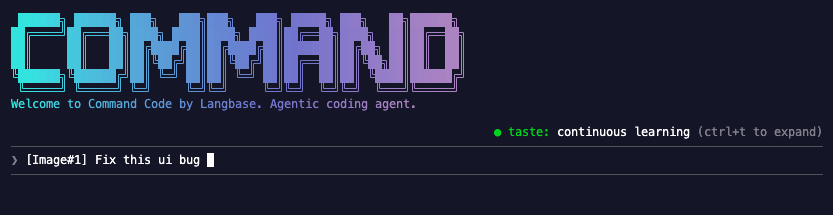 Command Code analyzes the screenshot, sees your Tailwind classes, and fixes it.
## Next steps
- Build something cool with Command Code and see your taste in action
- Join our [Discord community](https://commandcode.ai/discord) for feedback, requests, and support.
Command Code analyzes the screenshot, sees your Tailwind classes, and fixes it.
## Next steps
- Build something cool with Command Code and see your taste in action
- Join our [Discord community](https://commandcode.ai/discord) for feedback, requests, and support.
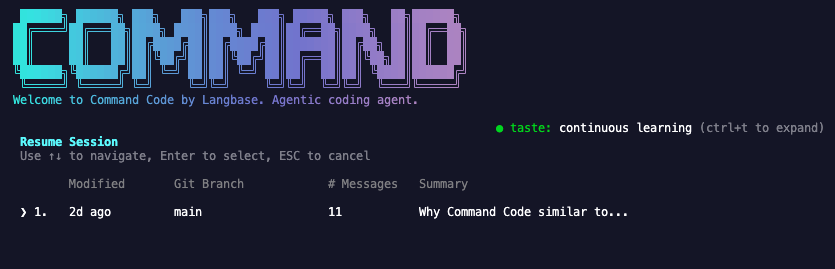 ## Next Steps
- Build something cool with Command Code and see your taste in action
- Join our [Discord community](https://langbase.com/discord) for feedback, requests, and support.
## Next Steps
- Build something cool with Command Code and see your taste in action
- Join our [Discord community](https://langbase.com/discord) for feedback, requests, and support.
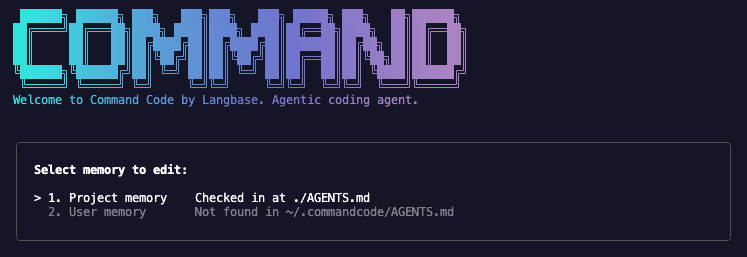 ### Project Memory
Project memory is a persistent memory for the current project. It is stored in the `.AGENTS.md` file.
### User Memory
User memory is a persistent memory for the current user. It is stored in the `~/.commandcode/AGENTS.md` file.
## Next steps
- Build something cool with Command Code and see your taste in action
- Join our [Discord community](https://langbase.com/discord) for feedback, requests, and support.
### Project Memory
Project memory is a persistent memory for the current project. It is stored in the `.AGENTS.md` file.
### User Memory
User memory is a persistent memory for the current user. It is stored in the `~/.commandcode/AGENTS.md` file.
## Next steps
- Build something cool with Command Code and see your taste in action
- Join our [Discord community](https://langbase.com/discord) for feedback, requests, and support.
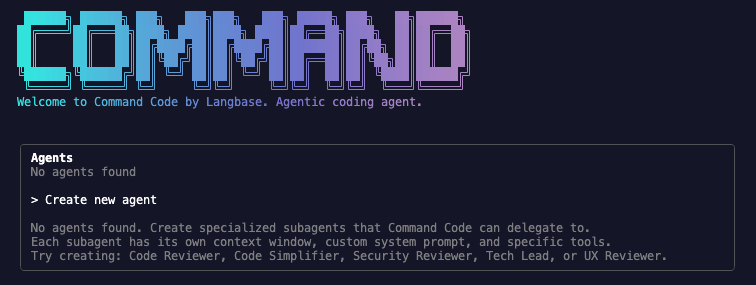 ### **You will able to see the following options:**
1. **Project**
- Create a new agent for the current project
- Describe the agent you want, and Command Code will create it.
- This agent will be saved in the current project
2. **Personal**
- Create a new agent for your personal use
- Saved in your personal account
- You can use this agent in any project you want
### **You will able to see the following options:**
1. **Project**
- Create a new agent for the current project
- Describe the agent you want, and Command Code will create it.
- This agent will be saved in the current project
2. **Personal**
- Create a new agent for your personal use
- Saved in your personal account
- You can use this agent in any project you want
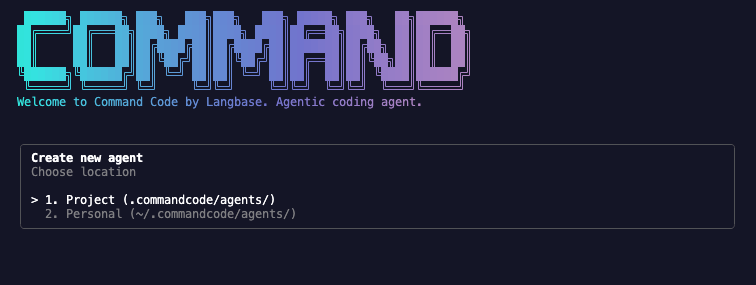
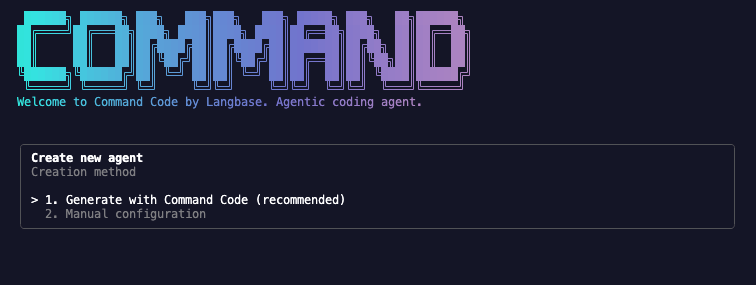
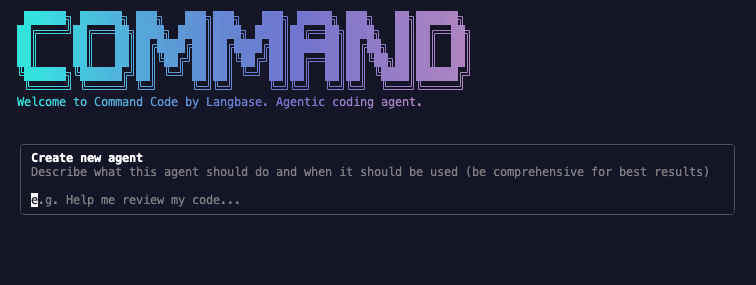 ## Next Steps
- Build something cool with Command Code and see your taste in action
- Join our [Discord community](https://langbase.com/discord) for feedback, requests, and support.
## Next Steps
- Build something cool with Command Code and see your taste in action
- Join our [Discord community](https://langbase.com/discord) for feedback, requests, and support.
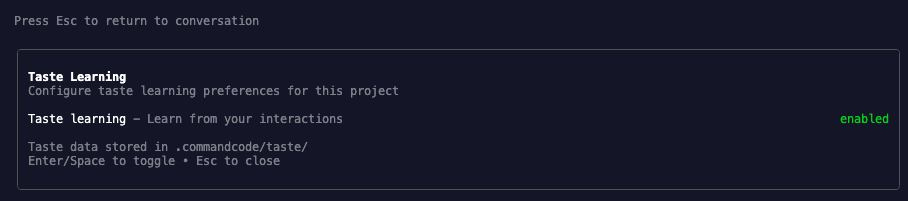 ## Next Steps
- Build something cool with Command Code and see your taste in action
- Join our [Discord community](https://langbase.com/discord) for feedback, requests, and support.
## Next Steps
- Build something cool with Command Code and see your taste in action
- Join our [Discord community](https://langbase.com/discord) for feedback, requests, and support.
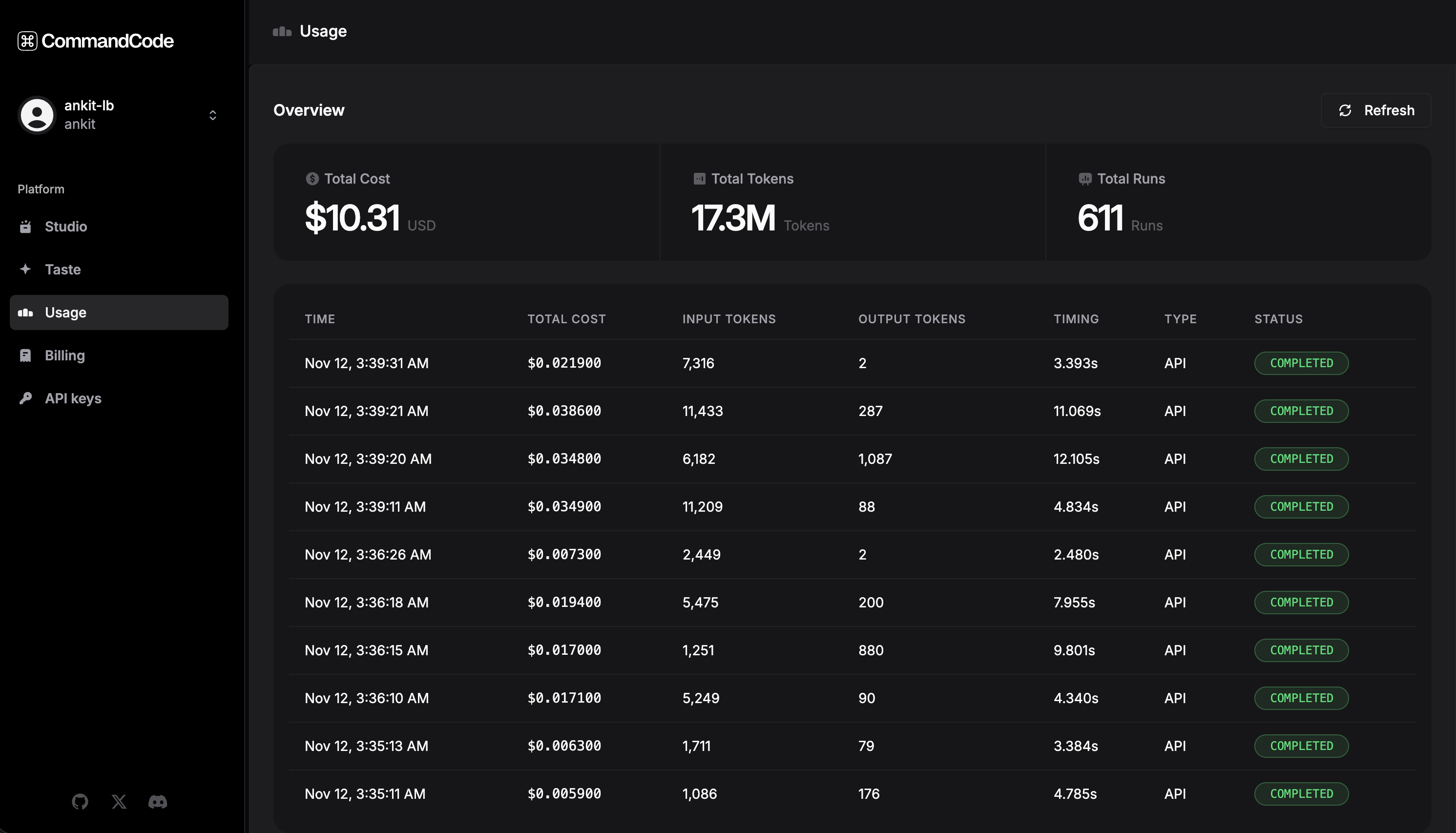
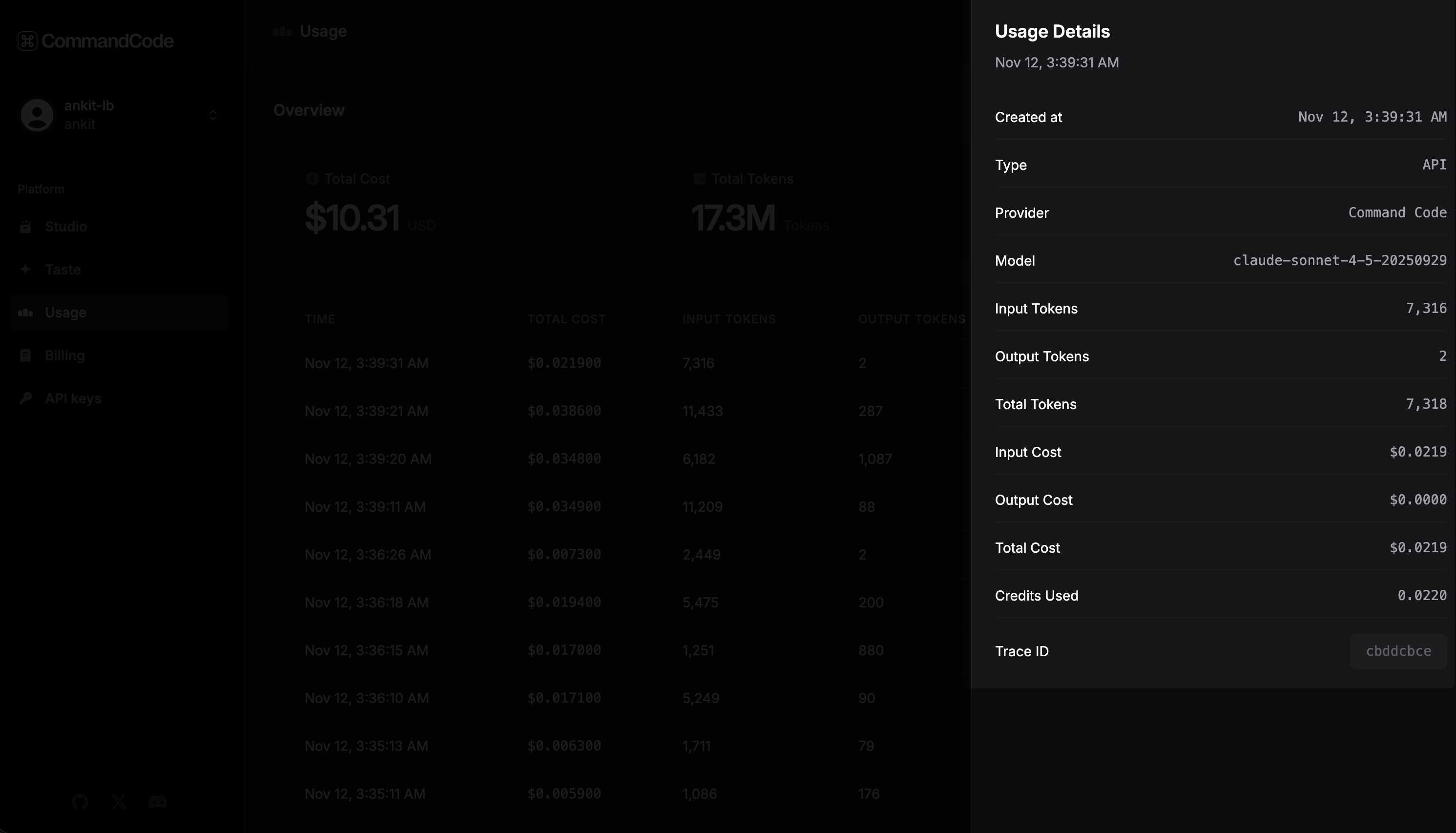

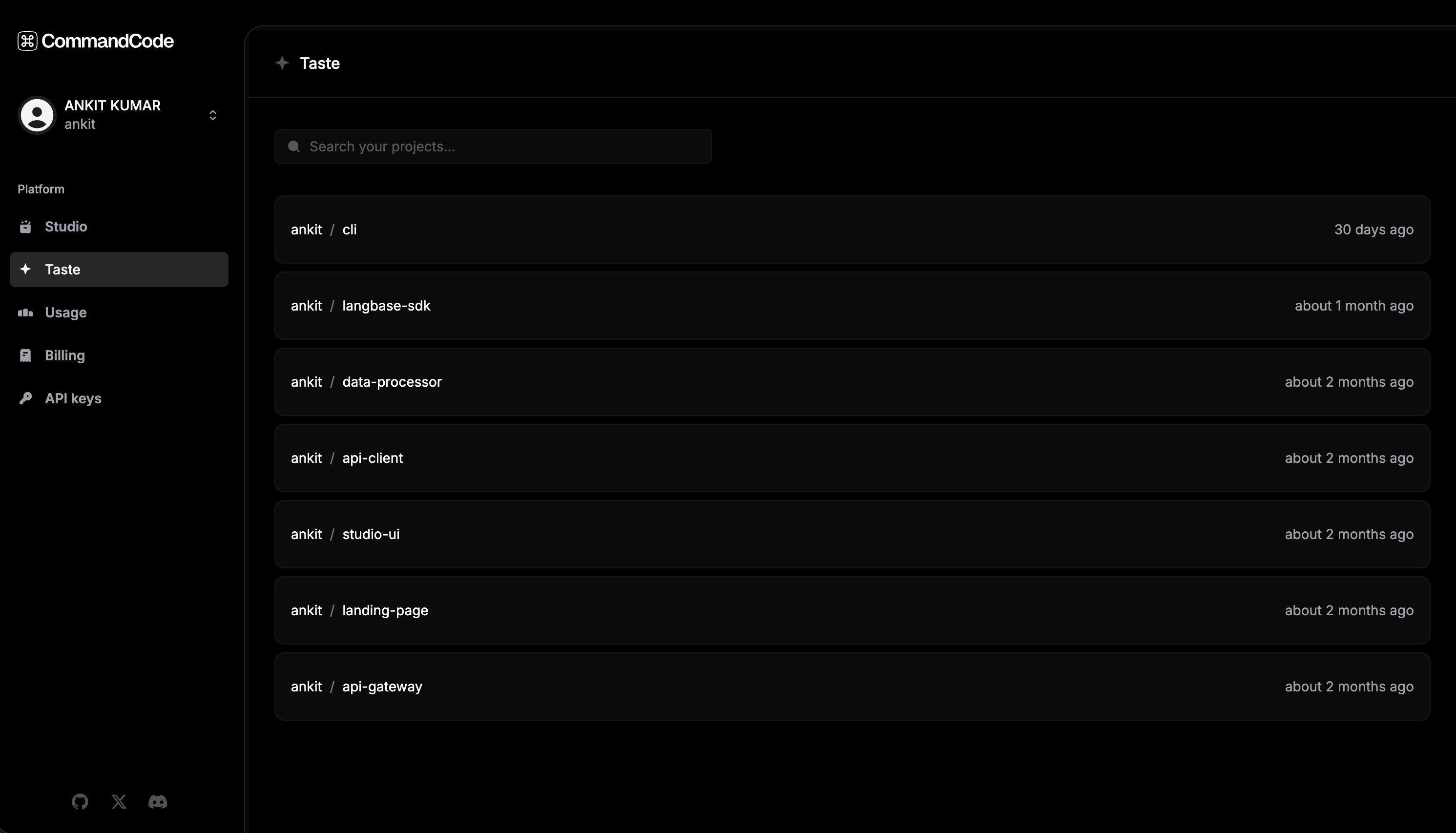
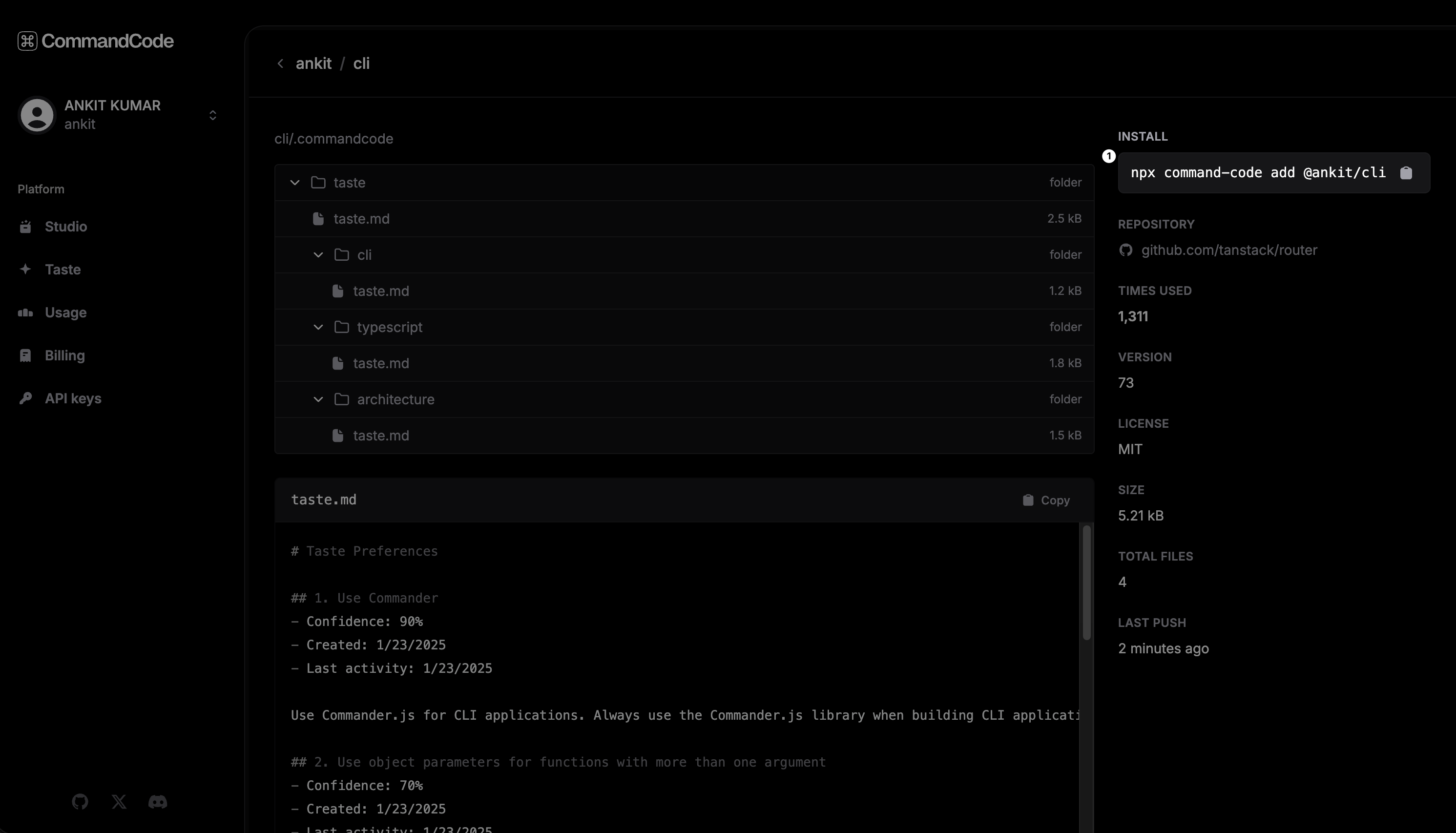
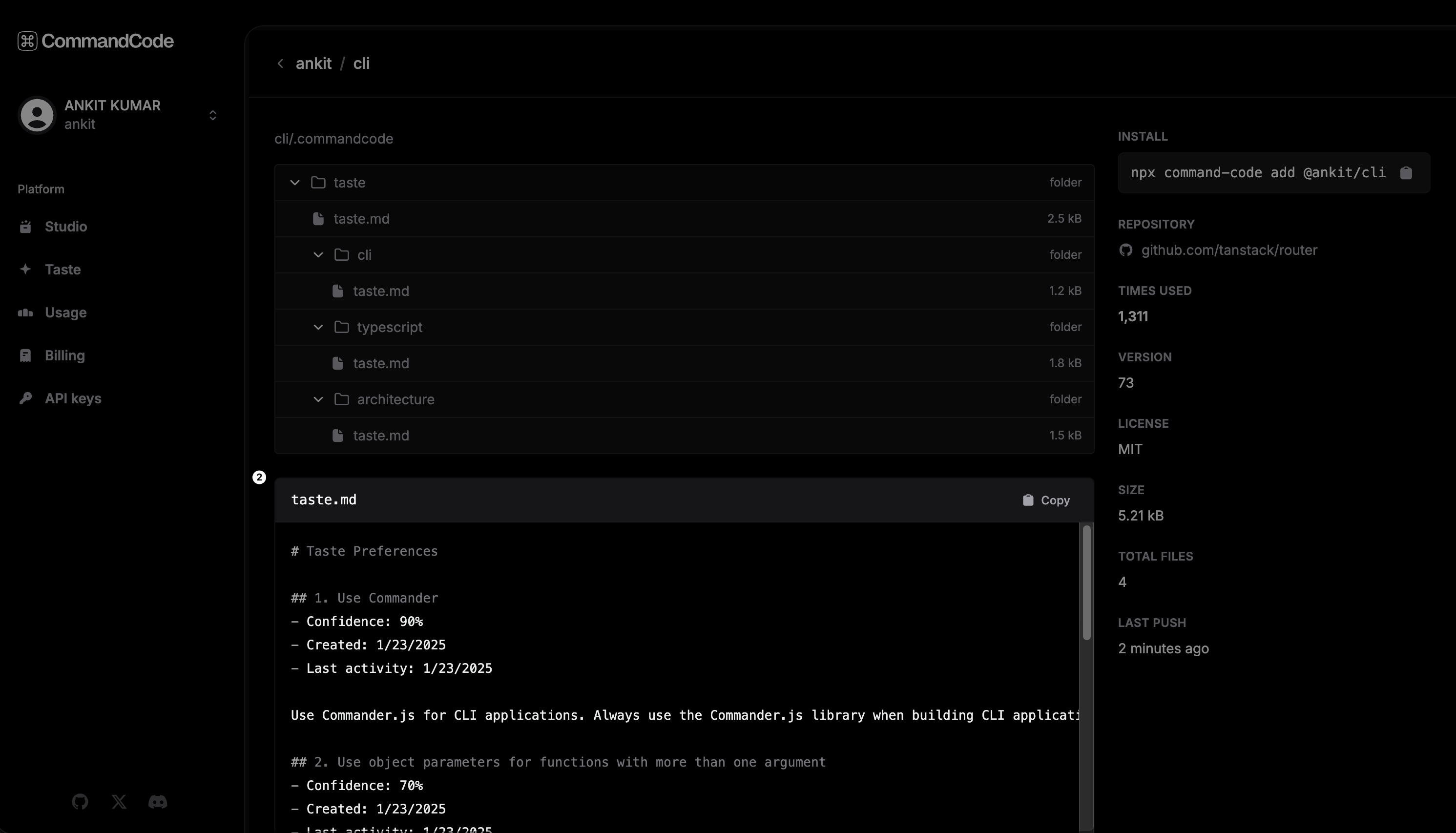
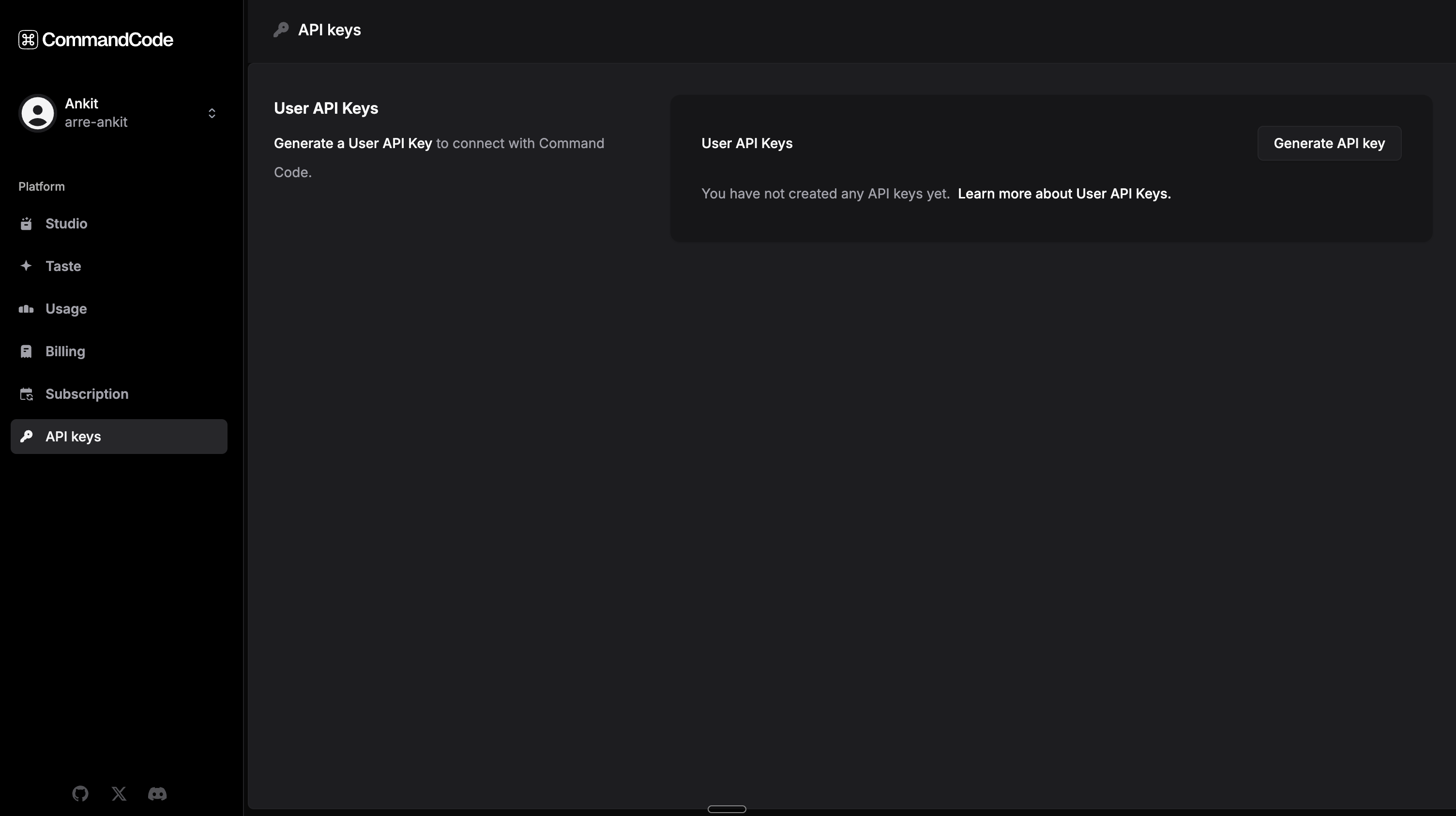
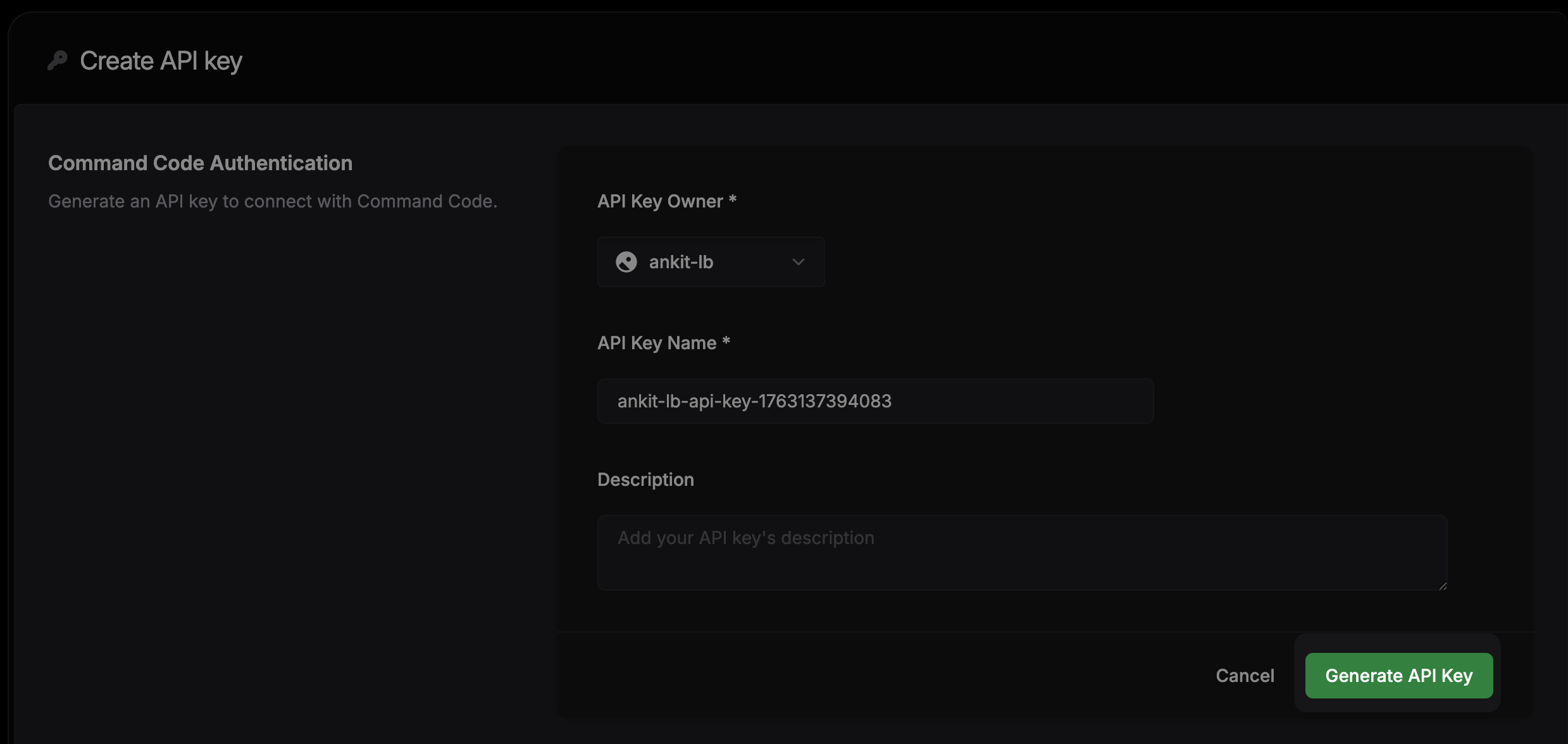
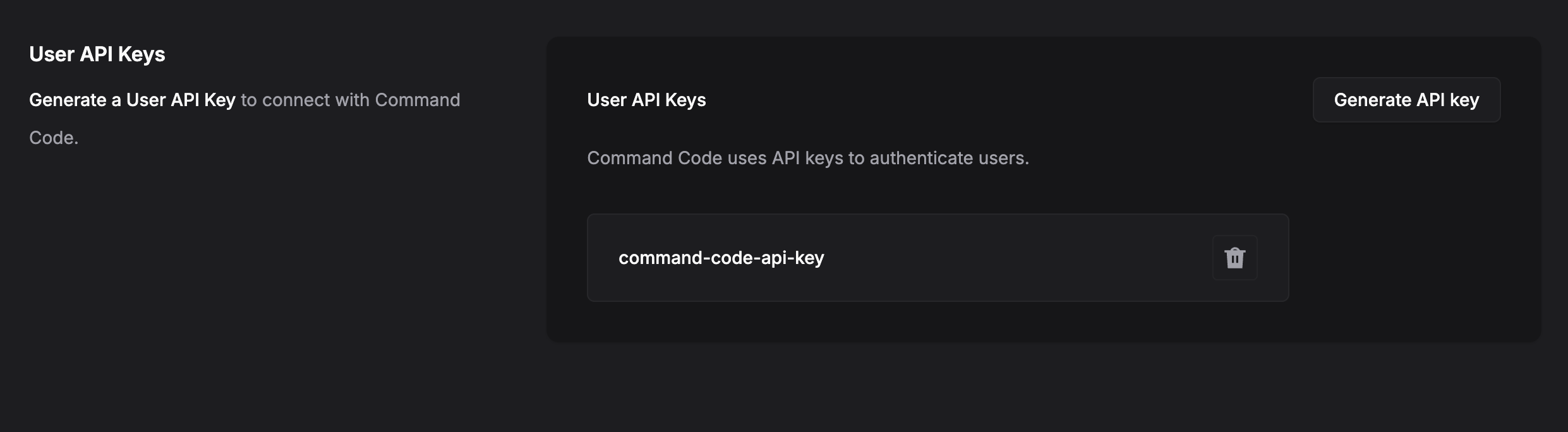
See our quickstart guide for installation instructions.
) }, { question: 'What is the difference between Command Code and Langbase?', answer: (Command Code is built by Langbase and shares the same core mission.
) } ]} />